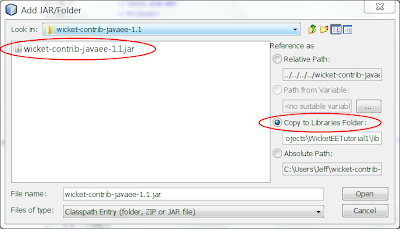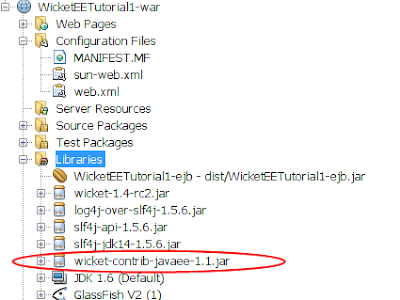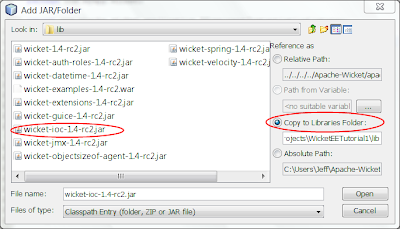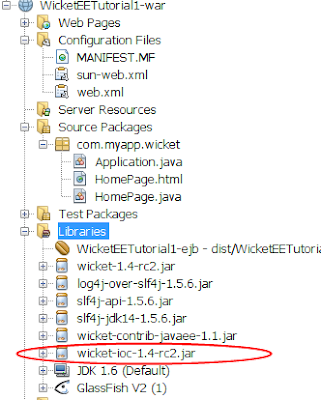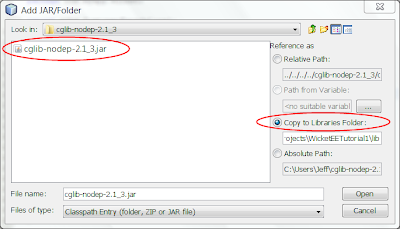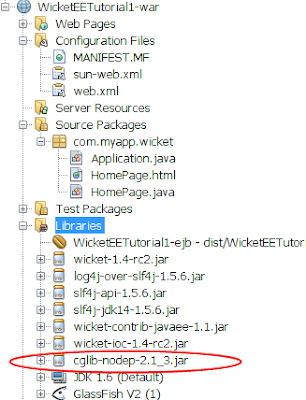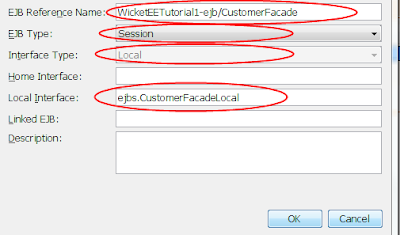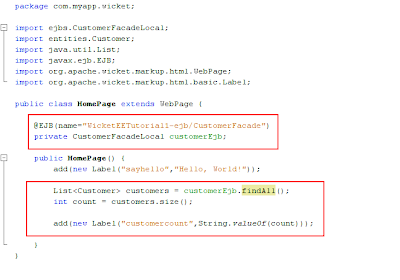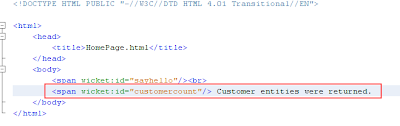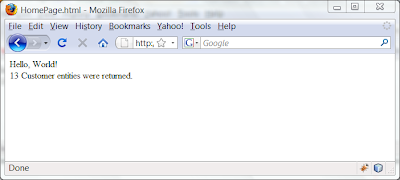A reader recently emailed me and wanted to know about implementing a Wicket application within a Web Service environment.
“I have not come across any reference where Wicket has been implemented
within a web service environment. None of the books I have read on
Wicket have addressed this area to my knowledge. I am wondering if you
have any insight as to how this would work.”
The reader is expressing a very common misconception that a lot of developers have and that misconception is that you somehow have to integrate your Web Services into your Web application. Part of my response to the reader was:
“How you expose your web services has nothing to do with Wicket meaning you don't integrate your web services with wicket.”
Additionally, I went on to say:
“All you need is to create web services on glassfish (it has built in support for web services and Netbeans tooling makes this just so simple). If a client, whether your Wicket application or a paid subscriber for instance, needs to consume your web services it will consume the wsdl files produced when you created the web services.”
What I was trying to express to the reader is that Wicket is just a Web framework and not a Web Services provider. Wicket writes HTML to the browser and that’s about it. Wicket Web applications, however, can consume Web services, either those on the same server the Web application is running on or located on different servers. But Wicket itself doesn’t provide any means to consuming Web services - for that you use Java API for XML Web Services (JAX-WS).
I promised the reader that if I had the time I would write an article demonstrating how this is done which is the purpose of this article. So lets get started.
The remainder of this article assumes you have installed NetBeans 7 as well as the NetBeans Wicket plugin. If you haven’t, please do so now.
NetBeans, GlassFish v3.1 and JAX-WS
NetBeans 7 comes bundled with GlassFish v3.1 and GlassFish comes with Metro 2.1 as its SOAP Web Services provider. Metro 2.1 implements the JAX-WS specification. The synergy between Web Services, NetBeans and GlassFish is provided by the tooling built into NetBeans, which makes authoring and deploying your Web Services on GlassFish very easy, as we shall see later in this article.
When you create a Web Service you first have to decide how you want to package it (what type of application you will use to host your Web Service). You have 2 options:
1. JavaEE EJB Module project – this option should be used if your Web Services require access to EE containers. Web Services in this context are generated as Stateless SessionBeans. If your Web Service needs access to your database, for instance, you can achieve this using the @PersistenceContext annotation within your Web Service which will allow you to access your database via JPA.
2. Package in Web container – this option should be used if your Web Service doesn’t require access to other EE containers.
In this article I won’t actually cover accessing a database because I want to keep it simple but I will use a JavaEE EJB Module project and you can, if you chose, explore this later on your own by creating a Web Service method to access your own database.
Create A Web Service Project
1. If you haven’t already, fire up NetBeans and select File | New Project which will open the New Project window.
2. Select Java EE from the Categories panel and select EJB Module from the Projects panel and select Next.
3. Enter any valid project name you like in the Project Name text box. I am naming mine ‘EJBWebServicesAndWicketTutorial’. Select Next.
4. Select GlassFish Server 3.1 from the Server drop down list and make sure that Java EE 6 is selected in the Java EE Version drop down list. Select Finish to generate the project.
Create A Web Service
1. Right click the project node for the EJB project in the Projects window and select New | Web Service. This will open the New Web Service window.
2. Enter CalculatorWebService for the Web Service Name. Make sure that the Create Web Service from Scratch option is selected. Note that because our project is an EJB the Implement Web Service as Stateless Session Bean option is automatically selected for us and cannot be changed. Enter WebServices as the Package name and select Finish. NetBeans will generate your Web Service Java class in the WebServices package.
3. I will use a simple method for our Web Service that returns the sum of two integers. Replace the content of CalculatorWebService.java with the following:
package WebServices;
import javax.jws.WebService;
import javax.jws.WebMethod;
import javax.jws.WebParam;
import javax.ejb.Stateless;
/**
*
* @author Jeff
*/
@WebService(serviceName = "CalculatorWebService")
@Stateless()
public class CalculatorWebService {
/**
* Web service operation
* @param i int
* @param j int
* @return the sum of i + j as int
*/
@WebMethod(operationName = "add")
public int add(@WebParam(name = "i") final int i,
@WebParam(name = "j") final int j) {
return i + j;
}
}
From the above code you can see that the CalculatorWebService class is decorated with both @WebService and @Stateless attributes which is what you would expect. Also note that the add method is decorated with the @WebMethod attribute and that each of its parameters, i and j, are decorated with the @WebParam attribute.
I didn’t hand-code this though I could have. NetBeans can generate a Web method with all the correct attributes for you. If you select Design View and click the Add Operation button, NetBeans will present you with its Add Operation window that allows you to add a new Web Service method with all the proper attributes. I’ll leave this as an exercise that you can explore later on your own.
Testing The CalculatorWebService add Method
NetBeans tooling makes testing Web Services a snap so lets do that now to insure that our add service works as expected:
1. In the Project panel right click the Web Services node (not the WebServices package) and select Test Web Service which will open your browser and display the following
2. Click the WSDL File link and save the URL somewhere (like Windows NotePad, for instance) and then page back to the above. We will use the URL in our Web Services client application, which we will build later on in the article.
3. Enter 4 in the first input field and enter 5 in the second input field and then click add. Your browser will then display the following
As you can see from the above, the method correctly calculated and returned the sum of our two numbers. If you scroll down the browser page you can see the packaging for both the SOAP request and the SOAP response. Repeat this a few time with different sets of numbers.
We now have a working Web Service that can be consumed by any client that can consume a Web Service. Note how the Web Service we just built has no connection at all with Wicket – our project doesn’t even include the Wicket framework. Remember, Web Services provide a service whereas Wicket applications render HTML to the browser.
Now we know that our method works so lets create a Wicket application that will consume the Web Service. I’ll keep this simple and I assume that you have already installed the latest release of the Wicket plugin for NetBeans 7.
Create a Wicket Application
1. In NetBeans select File | New Project and select Java Web from the Categories panel and Web Application from the Projects panel. Enter any name you like for the Project Name, select Set As Main Project and select Next.
2. For Server select GlassFish Server 3.1 and for Java EE Version select Java EE 6 Web and select Next.
3. For Frameworks select Wicket and select Finish. NetBeans along with the Wicket plugin will generate a Wicket starter application project that includes the Wicket libraries. Also generated by the Wicket plugin are Wicket components for HomePage, BasePage, HeaderPanel, FooterPanel as well as the required Application.java and configuration files.
Now that we have a Wicket application we will use NetBeans to easily configure it to consume the Web Service we created previously.
Consuming Our Web Service
1. In the Projects panel right click the Web applications project node and select New | Web Service Client. This will open the New Web Service Client window.
2. Select WSDL URL and enter the URL that you saved previously when you tested the Web Service.
3. Enter a package name and make sure that JAX-WS Style is the selected option for Client Style. Select Finish. NetBeans will generate a Web Service Reference for us in the Web Service References folder.
Our Web application is now configured to consume the Web Service we previously created. Notice that in the above we configured our Web application using the URL that points to the Web Service’s WSDL. We could have used a project reference instead but I used the URL to emphasize that you can consume any Web Service running on any server, yours or some other, as long as you have access to its WSDL URL.
Now lets actually use the Web Service in our Wicket application.
1. In the Projects panel double click on the HomePage.html file. Notice how NetBeans opens it as well as the HomePage.java file. This behavior, among others such as generating a starter project, is a contribution of the NetBeans Wicket plugin.
2. Replace all the content in HomePage.html with the following:
<!DOCTYPE html>
<html xmlns:wicket="http://wicket.apache.org">
<head>
<meta charset="UTF-8">
<wicket:head>
<title>Wicket Example</title>
</wicket:head>
</head>
<body>
<wicket:extend>
<h1 wicket:id="message">This gets replaced</h1>
<form wicket:id="form" >
<div wicket:id="feedbackpanel" />
<input type="text" wicket:id="input1" /> + <input type="text" wicket:id="input2" /> = <span wicket:id="result" /><br/>
<input type="submit" />
</form>
</wicket:extend>
</body>
</html>
From the above you can see that our markup is quite simple - we create a simple form with two text fields and a submit button.
Now, lets consume the add Web Service method.
1. Select the HomePage.java file and from the Projects panel and fully expand the Web Service References folder. Drag and drop the add method anywhere into the HomePage.java file and NetBeans will generate the call to our Web Service method for us. Rather than implement the rest of the code yourself you can replace the code in HomePage.java with the following
/*
* HomePage.java
*
* Created on April 28, 2011, 6:30 AM
*/
package com.myapp.wicket;
import org.apache.wicket.markup.html.basic.Label;
import org.apache.wicket.markup.html.form.Form;
import org.apache.wicket.markup.html.form.TextField;
import org.apache.wicket.markup.html.panel.FeedbackPanel;
import org.apache.wicket.model.CompoundPropertyModel;
public class HomePage extends BasePage {
private int input1 = 0;
private int input2 = 0;
private int result = 0;
public int getInput1() {
return input1;
}
public void setInput1(int input1) {
this.input1 = input1;
}
public int getInput2() {
return input2;
}
public void setInput2(int input2) {
this.input2 = input2;
}
public int getResult() {
return result;
}
public void setResult(int result) {
this.result = result;
}
public HomePage() {
add(new Label("message", "Enter 2 ints!"));
Form<HomePage> form = new Form<HomePage>("form", new CompoundPropertyModel<HomePage>(HomePage.this)){
@Override
protected void onSubmit() {
super.onSubmit();
// Call the add web service method to calculate the result
result = add(input1, input2);
}
};
form.add(new FeedbackPanel("feedbackpanel"));
form.add(new TextField<String>("input1"));
form.add(new TextField<String>("input2"));
form.add(new Label("result"));
add(form);
}
private static int add(int i, int j) {
webservices.CalculatorWebService_Service service = new webservices.CalculatorWebService_Service();
webservices.CalculatorWebService port = service.getCalculatorWebServicePort();
return port.add(i, j);
}
}
In our java implementation we add the two text fields to the form and the the form to the page. We override the form’s onSubmit method in which we call our Web Service method and assign its return value to result. When Wicket renders the page the page will display the result. Lets try it. Run the Web application and you should see the following
Enter a valid numeric/integer value for both input fields and select Submit. The page will render with the result.
Here is the result I get when I enter 10 and 14. The result, 24, is rendered back to the page. If you enter a non numeric value you will get an error message.
What We’ve Learned
As the examples here have demonstrated, an application that publishes Web Services is totally disconnected from any application that consumes its services. In our case, the consumer is a Wicket application. Wicket renders HTML and in our case it renders the result of calling our Web Service.
Our Web Service implementation knows nothing about any client application that may use its services. The client application consumes the Web Service via the WSDL.
In addition, NetBeans and its GlassFish tooling really makes both publishing and consuming Web Services ridiculously easy and the NetBeans Wicket plugin, with its ability to create a starter project as well as Wicket Pages and Panels is a great productivity booster.
I hope you have enjoyed this little walk-through of publishing and consuming Web Services with NetBeans, GlassFish, Wicket and the NetBeans Wicket plugin. Please feel free to leave a comment or a question.