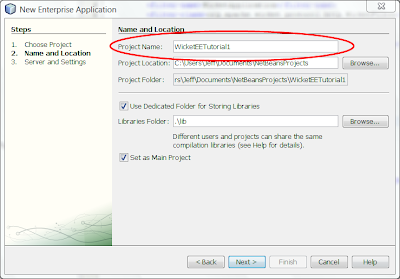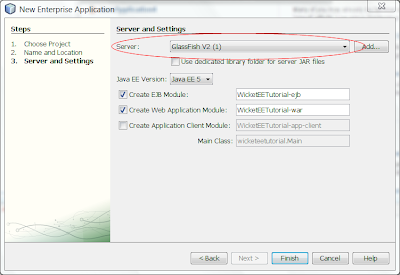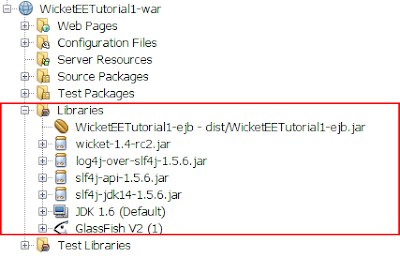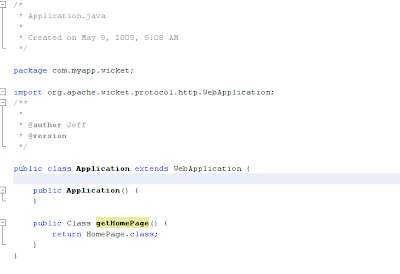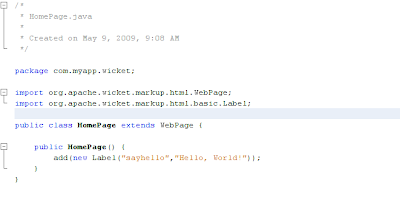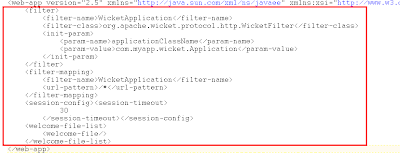Introduction
This 3 part tutorial demonstrates how easy it is to create a Java EE5 Enterprise Application with Netbeans. The Web tier of the Enterprise Application will be based on the Wicket Web framework and the services tier -- the EJBs (Enterprise Java Beans) -- will serve up data from a database which will be consumed by the Web tier.
In particular, it demonstrates how easy it is for the Web tier to consume the services exposed by EJBs and to manage references to the EJBs through DI (dependency injection) using the @EJB annotation and the wicket-contrib-javaee jar library.
The tutorial has 3 parts covered in 3 separate articles:
- Part 1 will demonstrate creating the Enterprise Application in Netbeans and configuring the Web tier to use the latest build of the Wicket framework.
- Part 2 will demonstrate creating entity classes that map to an existing database and exposing data access services through EJBs.
- Part 3 will demonstrate using the @EJB annotation to provide dependency injection support in the Web tier and consuming the services provided by their backing EJBs.
At the conclusion of this 3 part tutorial we will have created a fully functional Wicket based Web application running in the Java EE5 container supplied by the Glassfish application server. The Web application will use standard Java EE5 based annotations such as @EJB to resolve references to EJBs at run time through the use of dependency injection.
It is also my hope that this tutorial will serve to dispel the belief by many that the Java EE5 container is too heavy and complex to develop for.
Part 1 - Creating A Java EE5 Enterprise Application With Netbeans
Creating The Application
Netbeans greatly simplifies the creation of Java EE5 based applications as the following demonstrates. Please follow these steps:
- Open Netbeans.
- Select File|New Project from the main menu. This will open the New Project window
- In the Categories pane select Java EE and in the Projects pane select Enterprise Application and click Next.
- Enter WicketEETutorial1 or any other name you chose for the Project Name as pictured below and click Next.
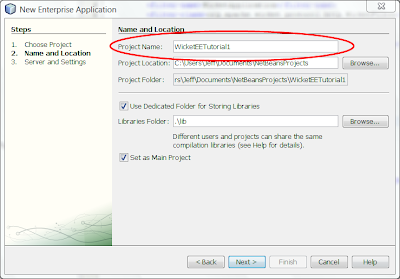
- From the Server drop-down selection list select Glassfish v2 or better. Accept the other options' default settings as pictured below and click Finish.
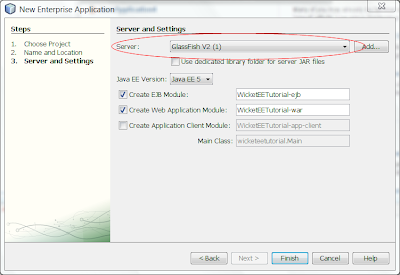
As a result of completing the above, Netbeans will generate and open 3 module projects in the Projects pane as pictured below.
 The 3 modules and their associated projects that were generated for us are summarized below:
The 3 modules and their associated projects that were generated for us are summarized below:
- WicketEETutorial1 is an Enterprise Application module project and its ear (enterprise archive) file is what will be deployed to the server.
- WicketEETutorial1-ejb is an EJB module project and it is here where we will define our entity classes and encapsulate our JPA data access code in EJBs (Enterprise Java Beans). This module will serve as our service layer tier and provide both domain and business functionality to our Web application. Its jar file is included in the ear file mentioned above.
- WicketEETutorial1-war is a Web module project and it is here where we will define our presentation layer tier. Its war (web archive) file is included in the ear file mentioned above. As a default, Netbeans configures the web tier to serve up JSP pages. In the next step we will change this so that the web tier will use the Wicket web framework instead.
Configuring the Web tier to use Apache Wicket
For this tutorial I am using the latest release candidate of the Wicket web framework which at the time of writing this was version 1.4-rc2 and which I downloaded from the
Apache Wicket web site. A basic Wicket web application only needs the wicket-1.4-rc2.jar file so I added it to the module.
Wicket has a dependency on the slf4j which is a logging API. I was able to download the SLF4J distribution from the
SLF4J web site. This distribution also includes the jar file for log4j which is a popular logging implementation. I added 3 jar files from this distribution to the module.
Now the web tier's Libraries node contains the following jars:
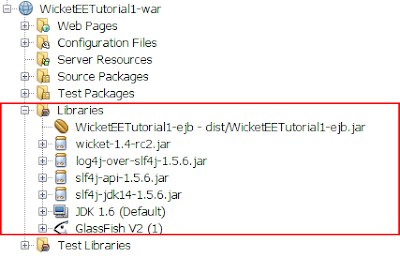
To keep this part of the tutorial as simple as can be, the web application will for now only display the gratuitous Hello, World! In the web tier module I created the following source code package and 3 files:

The contents of each of the above files is shown below:
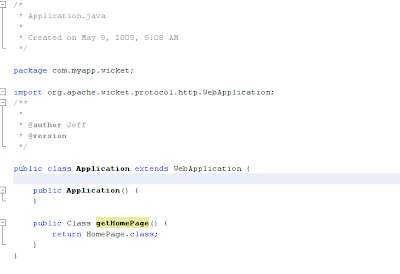

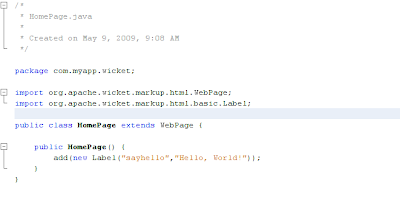
The web.xml file which is located under the Configuration Files tab in the Projects pane needs to be modified as well and should look exactly like the following highlighted text:
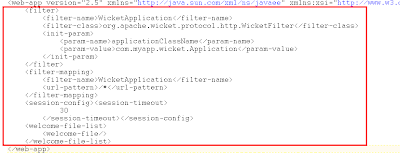
As can be seen from the Home.html and Home.java files, the span element with the wicket:id of sayhello will have its contents replaced with Hello, World!
Running The Application
When we build and run the application the following is rendered in the browser:
 Summary
Summary
This concludes Part 1 of the tutorial. As you can see, we have successfully created, built and run a Java EE5 Enterprise Application with a web tier using the Wicket web framework. The application as it now stands is trivial as it only displays the ubiquitous Hello, World! In the next part of this tutorial, Part 2, we will expand on the service side (the EJBs) and in Part 3, we will expand the web tier to consume the services exposed by the EJBs.
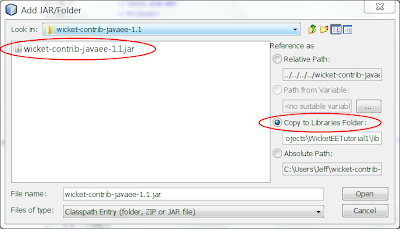
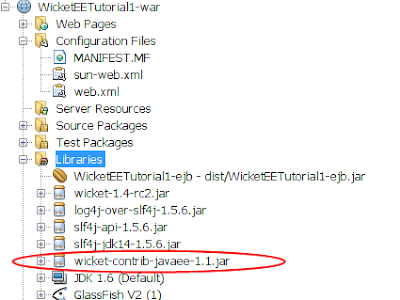
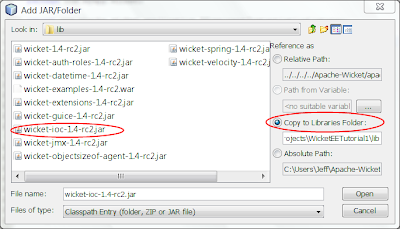
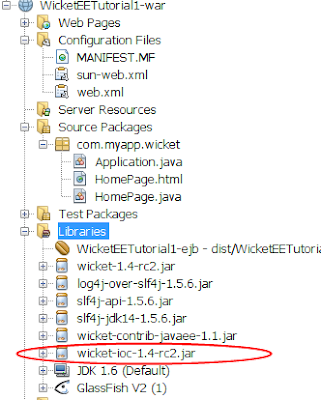
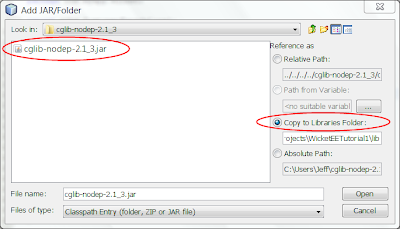
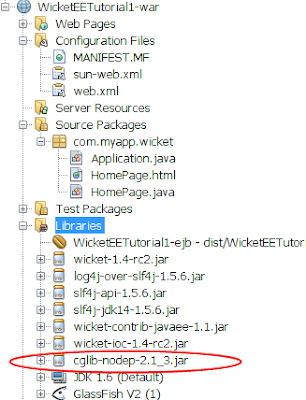
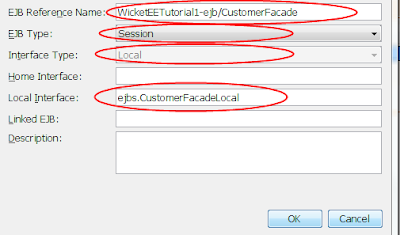
 Now we need to modify HomePage.java where we wiill include the @EJB annotation for the CustomerFacade ejb and consume its services.
Adding The @EJB Annotation
Open HomePage.java in the editor and add the following to the HomePage class definition:
@EJB(name="WicketEETutorial1-ejb/CustomerFacade")
private CustomerFacadeLocal customerEjb;
*** Note that the name we are providing for the @EJB annotation is the same one we used when we added the EJB reference to the web.xml file.
Now everything is in place for us to actually consume the data access services that are provided by the CustomerFacade ejb so lets add some more code to the HomePage constructor to get a list of Customer entities and get a count of how many entities there are in the list.
Consuming The Data Access Services Provided By The CustomerFacade ejb
Modify the HomePage constructor so that it looks exactly like the following:
public HomePage() {
add(new Label("sayhello","Hello, World!"));
List
Now we need to modify HomePage.java where we wiill include the @EJB annotation for the CustomerFacade ejb and consume its services.
Adding The @EJB Annotation
Open HomePage.java in the editor and add the following to the HomePage class definition:
@EJB(name="WicketEETutorial1-ejb/CustomerFacade")
private CustomerFacadeLocal customerEjb;
*** Note that the name we are providing for the @EJB annotation is the same one we used when we added the EJB reference to the web.xml file.
Now everything is in place for us to actually consume the data access services that are provided by the CustomerFacade ejb so lets add some more code to the HomePage constructor to get a list of Customer entities and get a count of how many entities there are in the list.
Consuming The Data Access Services Provided By The CustomerFacade ejb
Modify the HomePage constructor so that it looks exactly like the following:
public HomePage() {
add(new Label("sayhello","Hello, World!"));
List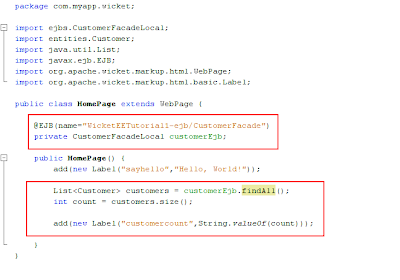 Open HomePage.html in the editor and modify its markup so that it looks exactly like the following;
Open HomePage.html in the editor and modify its markup so that it looks exactly like the following;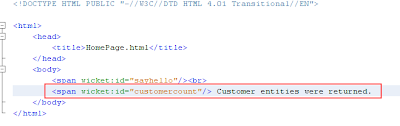 We have added a Wicket component that will display the number of Customer entities in the list of Customers returned from calling the findAll method of the CustomerFacade ejb.
We have added a Wicket component that will display the number of Customer entities in the list of Customers returned from calling the findAll method of the CustomerFacade ejb.
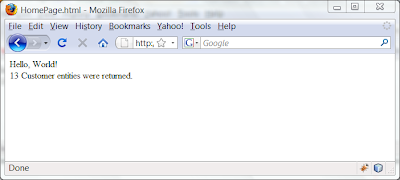 As you can see from the above image, we were able to obtain a reference to the CustomerFacade ejb via the use of the @EJB annotation and call the findAll method which the CustomerFacade ejb exposes. findAll returned a list of Customer entities and from the list we were able to obtain a count of Customer entities.
Summary
Netbeans greatly simplifies the whole process of generating the Enterprise Application's modules. Netbeans wizards generate a lot of code that we would otherwise have to hand code ourselves. To a very large degree Netbeans trivializes Java EE5 applications allowing us to focus on the domain issues of the application and not its plumbing and wiring.
Who said Java EE was too heavy and complex? I hope this tutorial demonstrated that neither is true.
With the addition of the wicket-contrib-javaee jar file, Wicket applications gain the ability to use Java EE5 annotations that allow it to take full advantage of services esxposed in enterprise java beans when running in a Java EE5 container such as the one Glassfish provides.
All in all, very cool, isn't it? And easy, too!And how cool is it to be able to use Wicket as the web framework in a Java EE application and have it be able to consume services exposed through ejbs using standard Java EE annotations?
Though this application was trivial by design so as to keep it simple for demonstration purposes, the principles demonstrated here will work for applications of much greater size and complexity.
Conclusion
This concludes the tutorial and I hope you had as much fun following along as I had presenting it. Please feel free to provide your comments. I look forward to hearing from you.
As you can see from the above image, we were able to obtain a reference to the CustomerFacade ejb via the use of the @EJB annotation and call the findAll method which the CustomerFacade ejb exposes. findAll returned a list of Customer entities and from the list we were able to obtain a count of Customer entities.
Summary
Netbeans greatly simplifies the whole process of generating the Enterprise Application's modules. Netbeans wizards generate a lot of code that we would otherwise have to hand code ourselves. To a very large degree Netbeans trivializes Java EE5 applications allowing us to focus on the domain issues of the application and not its plumbing and wiring.
Who said Java EE was too heavy and complex? I hope this tutorial demonstrated that neither is true.
With the addition of the wicket-contrib-javaee jar file, Wicket applications gain the ability to use Java EE5 annotations that allow it to take full advantage of services esxposed in enterprise java beans when running in a Java EE5 container such as the one Glassfish provides.
All in all, very cool, isn't it? And easy, too!And how cool is it to be able to use Wicket as the web framework in a Java EE application and have it be able to consume services exposed through ejbs using standard Java EE annotations?
Though this application was trivial by design so as to keep it simple for demonstration purposes, the principles demonstrated here will work for applications of much greater size and complexity.
Conclusion
This concludes the tutorial and I hope you had as much fun following along as I had presenting it. Please feel free to provide your comments. I look forward to hearing from you.